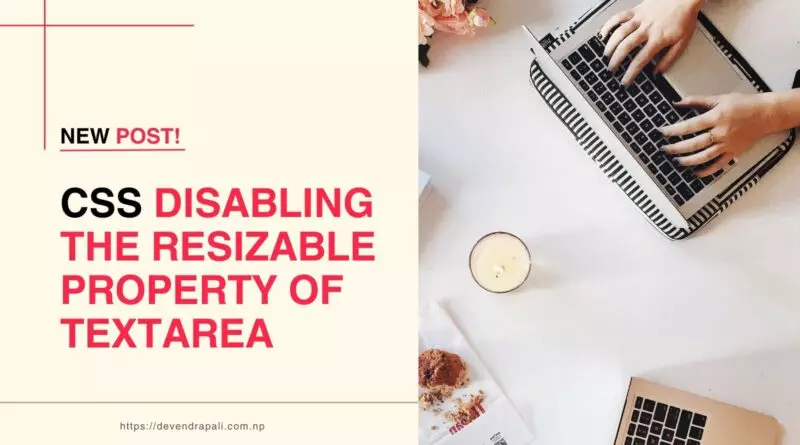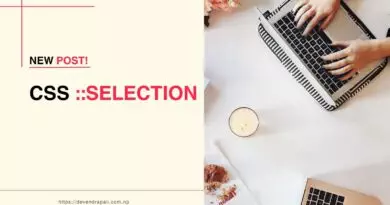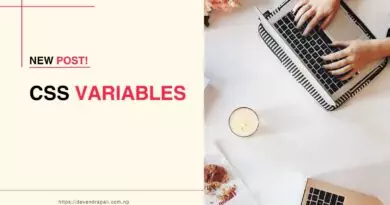Disabling the Resizable Property of Textarea Using CSS
In web development, textarea elements are commonly used for inputting large amounts of text, such as comments, messages, or form entries. By default, textarea elements are resizable, allowing users to manually adjust their dimensions by dragging the edges of the textarea with their mouse cursor. While resizable textareas can be beneficial for users who need to input substantial amounts of text, there are situations where developers may want to restrict or disable this functionality to maintain the layout and design consistency of their web pages. In this guide, we’ll explore how to disable the resizable property of textarea elements using CSS, discuss why it might be necessary, and provide examples to demonstrate its implementation.
Why Disable the Resizable Property of Textarea?
There are several reasons why a developer might choose to disable the resizable property of textarea elements:
- Maintaining Layout Consistency: Resizable textareas can disrupt the layout of a web page, especially if the user resizes them to be significantly larger or smaller than their default size. By disabling the resizable property, developers can ensure that the textarea elements maintain a consistent size and alignment within their layout.
- Preventing User Errors: In some cases, allowing users to resize textarea elements may result in unintentional errors or inconsistencies, particularly if the layout is sensitive to changes in element dimensions. Disabling resizing can help prevent these errors and ensure a smoother user experience.
- Design Considerations: Web designers may have specific design requirements that dictate the size and appearance of textarea elements. Disabling resizing gives designers more control over the visual presentation of textarea elements, allowing them to create a cohesive and polished design aesthetic.
Disabling Resizable Property Using CSS
To disable the resizable property of textarea elements using CSS, you can utilize the resize property and set it to none. This CSS rule prevents users from resizing textarea elements by removing the draggable resize handle from the edges of the textarea. Here’s how you can implement it:
textarea {
resize: none;
}
By applying this CSS rule to your textarea elements, you effectively disable the ability for users to resize them using the browser’s built-in resize functionality. The textarea will remain fixed in size, maintaining its dimensions as defined by the CSS or HTML attributes.
Example 1: Disabling Resizable Property of Textarea
Consider the following HTML markup for a textarea element:
<textarea rows="4" cols="50">Enter your message here...</textarea>
To disable the resizable property of this textarea using CSS, you can add the following CSS rule:
textarea {
resize: none;
}
With this CSS rule in place, the textarea will no longer be resizable, and users will be unable to adjust its dimensions by dragging the edges.
Example 2: Disabling Resizable Property for Specific Textareas
In some cases, you may only want to disable the resizable property for specific textarea elements while allowing others to remain resizable. You can achieve this by applying the CSS rule selectively using class or ID selectors. For example:
<textarea class="fixed-size" rows="4" cols="50">Enter your message here...</textarea>
.fixed-size {
resize: none;
}
In this example, only textarea elements with the fixed-size class will have the resizable property disabled, while other textarea elements on the page remain resizable.
Conclusion
Disabling the resizable property of textarea elements using CSS can be beneficial for maintaining layout consistency, preventing user errors, and adhering to design considerations. By utilizing the resize: none; CSS rule, developers can ensure that textarea elements maintain a fixed size and appearance, enhancing the overall usability and aesthetics of their web pages. Whether applied globally or selectively, this CSS technique provides greater control over the behavior and presentation of textarea elements, contributing to a more polished and professional user experience.