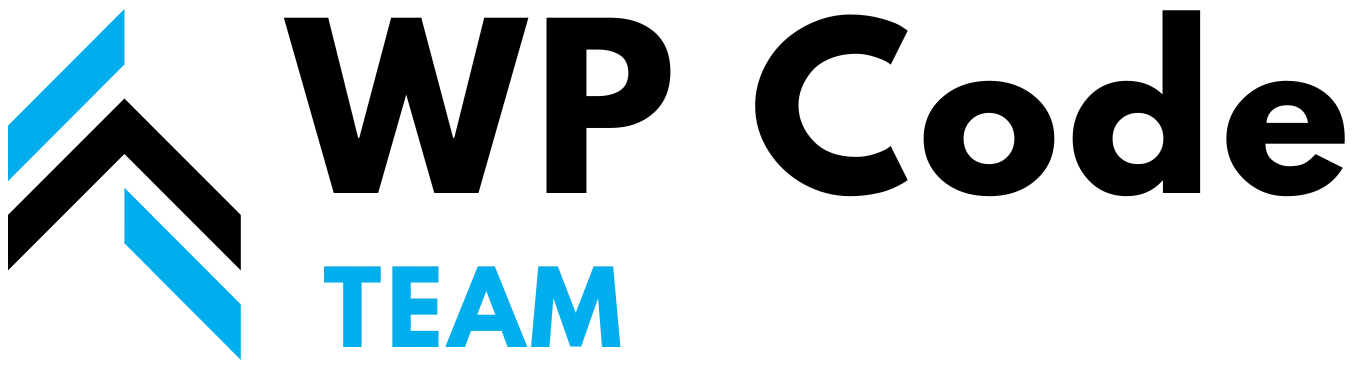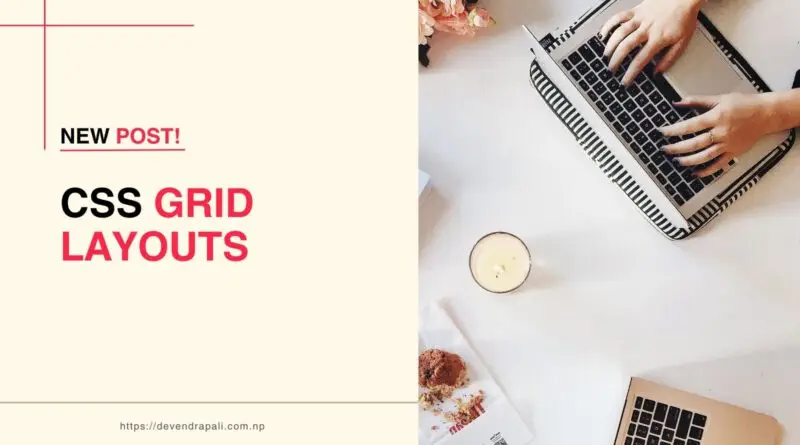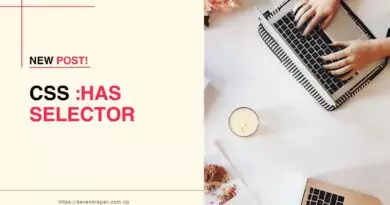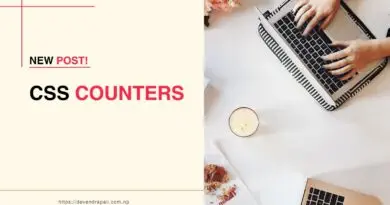CSS Grid Layouts: A Comprehensive Guide
In the world of web design, creating complex and responsive layouts has always been a challenge. CSS Grid Layout, introduced in CSS3, revolutionizes the way developers approach layout design by providing a powerful two-dimensional grid system. In this comprehensive guide, we’ll explore the fundamentals of CSS Grid Layout, delve into its properties and features, showcase multiple examples, and provide best practices for mastering this indispensable tool in modern web development.
Understanding CSS Grid Layout
CSS Grid Layout is a layout model that allows developers to create complex grid-based layouts with ease. Unlike traditional layout methods, such as floats and positioning, CSS Grid Layout offers a more intuitive and flexible approach to organizing content within a container. With CSS Grid, developers can define rows and columns, place items within the grid, and control their alignment and spacing—all with minimal code and maximum control.
Basic Concepts of CSS Grid Layout
Before diving into the properties and features of CSS Grid Layout, let’s cover some fundamental concepts:
- Grid Container: The parent element containing the grid items. To create a grid container, set the
displayproperty togridorinline-grid. - Grid Items: The children of a grid container, which are placed within the grid cells. Grid items can be any HTML element.
- Grid Lines: The horizontal and vertical lines that divide the grid into rows and columns.
- Grid Tracks: The rows and columns between grid lines, which define the size and placement of grid items.
- Grid Area: A rectangular area within the grid defined by four grid lines, where grid items can be placed.
Properties of CSS Grid Layout
Now, let’s explore the key properties and features of CSS Grid Layout that empower developers to create sophisticated and responsive layouts:
grid-template-columnsandgrid-template-rows: Defines the size and number of columns and rows in the grid.grid-gap: Specifies the size of the gap between grid items and grid tracks.grid-auto-columnsandgrid-auto-rows: Sets the size of implicitly created grid tracks when grid items are placed outside the explicitly defined grid.grid-template-areas: Defines named grid areas within the grid, allowing developers to create complex layouts with ease.grid-columnandgrid-row: Specifies the placement of grid items within the grid by defining their start and end grid lines.justify-itemsandalign-items: Aligns grid items within their grid cells along the inline and block axes, respectively.justify-contentandalign-content: Aligns the grid within its container along the inline and block axes, respectively.
Practical Examples of CSS Grid Layout
Let’s explore a variety of examples to demonstrate the versatility and power of CSS Grid Layout in action:
1. Creating a Basic Grid Layout
.grid-container {
display: grid;
grid-template-columns: repeat(3, 1fr);
grid-gap: 20px;
}
.grid-item {
background-color: #ccc;
padding: 20px;
}
In this example, we create a basic grid layout with three columns of equal width and a gap of 20 pixels between grid items.
2. Building a Responsive Grid Layout
.grid-container {
display: grid;
grid-template-columns: repeat(auto-fill, minmax(200px, 1fr));
grid-gap: 20px;
}
.grid-item {
background-color: #ccc;
padding: 20px;
}
Here, we create a responsive grid layout that adapts to different screen sizes by using the auto-fill keyword and the minmax() function to define flexible column widths.
3. Designing a Grid with Named Areas
.grid-container {
display: grid;
grid-template-areas: "header header header" "sidebar main main" "footer footer footer";
grid-gap: 20px;
}
.header {
grid-area: header;
}
.sidebar {
grid-area: sidebar;
}
.main {
grid-area: main;
}
.footer {
grid-area: footer;
}
In this example, we define a grid layout with named areas for the header, sidebar, main content, and footer, allowing for easy placement and alignment of grid items.
4. Creating a Complex Grid Layout with Spanning Items
.grid-container {
display: grid;
grid-template-columns: repeat(3, 1fr);
grid-gap: 20px;
}
.grid-item {
background-color: #ccc;
padding: 20px;
}
.item-2 {
grid-column: 2 / span 2;
}
Here, we create a complex grid layout where the second grid item spans two columns, effectively merging with the adjacent grid items.
Best Practices for Using CSS Grid Layout
To maximize the benefits of CSS Grid Layout and ensure optimal performance and maintainability, consider the following best practices:
- Plan Your Layout: Before diving into coding, sketch out your layout design and determine the grid structure, including the number of rows and columns, grid areas, and placement of grid items.
- Use Semantic HTML: Structure your HTML using semantic elements to provide meaningful context to the content and enhance accessibility.
- Start Simple: Begin with basic grid layouts and gradually incorporate more advanced features as needed. Experiment with different properties and values to gain a deeper understanding of CSS Grid Layout.
- Test Across Devices: Test your grid layouts across various devices and screen sizes to ensure responsiveness and compatibility. Use browser developer tools and emulators for thorough testing.
- Combine with Flexbox: While CSS Grid Layout excels at two-dimensional layouts, Flexbox is ideal for one-dimensional layouts. Consider using both layout models together to create more complex and flexible designs.
Conclusion
CSS Grid Layout is a game-changer in the world of web design, offering developers unprecedented control and flexibility in creating sophisticated and responsive layouts. By mastering its properties and features, experimenting with practical examples, and following best practices, developers can unlock the full potential of CSS Grid Layout and create visually stunning and user-friendly web experiences. Embrace the power of CSS Grid Layout and elevate your web development skills to new heights.CSS Grid Layouts: A Comprehensive Guide