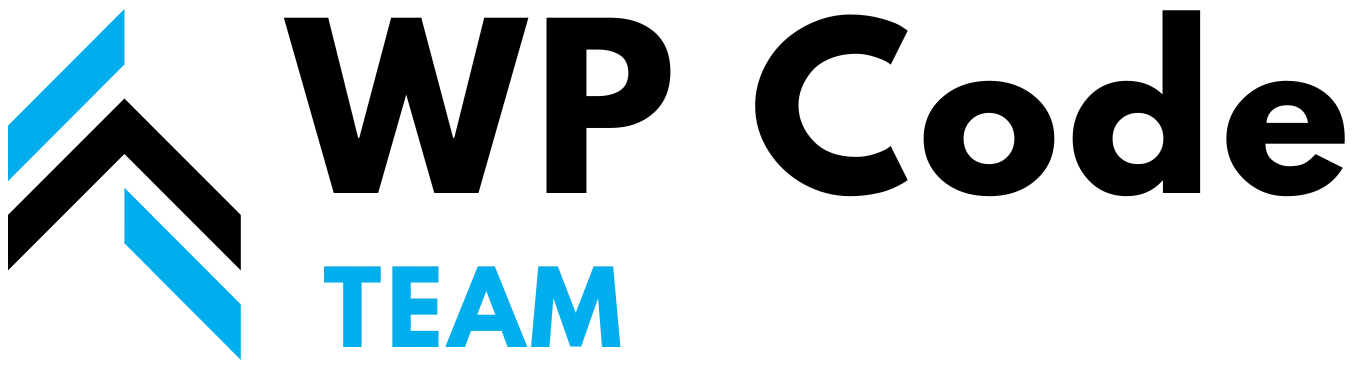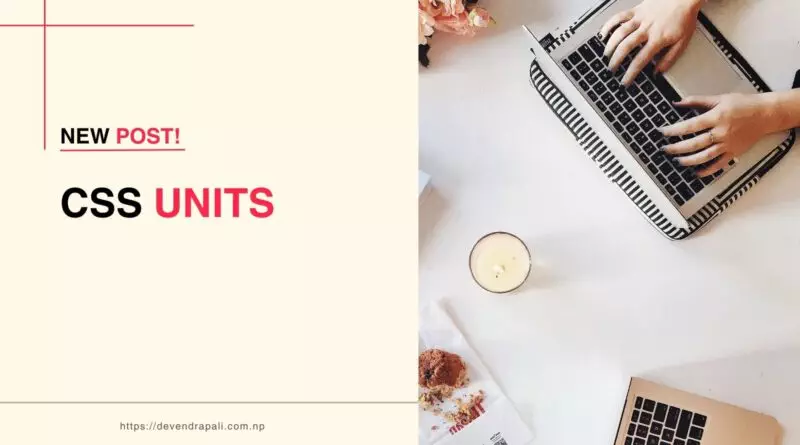CSS Units
CSS units provide developers with a flexible and powerful toolset for specifying dimensions, distances, and other properties in stylesheets. Understanding the various CSS units, their differences, and practical applications is essential for creating responsive and visually appealing web designs. In this detailed guide, we’ll explore CSS units in-depth, covering absolute units, relative units, viewport units, and more. We’ll provide multiple examples to illustrate their usage and demonstrate best practices for leveraging CSS units effectively in web development.
1. Absolute Units
Absolute units are fixed-size units that do not change relative to any other elements or properties. They provide precise control over dimensions but may not adapt well to different screen sizes or devices. Absolute lengths are commonly used when exact measurements are required, such as defining the size of elements or specifying font sizes. In this guide, we’ll explore the absolute lengths available in CSS, including pixels (px), points (pt), picas (pc), inches (in), centimeters (cm), and millimeters (mm).
1.1. Pixels (px)
Pixels are the most commonly used absolute unit in CSS. One pixel is equal to one device pixel, making it ideal for specifying exact sizes for elements.
Example 1: Setting Element Width in Pixels
.container {
width: 300px;
height: 200px;
}
In this example, the width and height of the .container element is set to 300 pixels and 200 pixels, respectively, ensuring a fixed size regardless of the viewport or device.
1.2. Points (pt)
Points are another absolute unit commonly used in typography. One point is equal to 1/72 of an inch, making it useful for specifying font sizes.
Example 2: Setting Font Size in Points
h1 {
font-size: 24pt;
}
In this example, the font size of <h1> element is set to 24 points, providing a consistent typographic style across different devices.
1.3. Picas (pc)
Picas are another absolute length unit commonly used in typography. One pica is equal to 12 points or 1/6 of an inch, making it useful for specifying larger font sizes or line heights.
Example: Setting Line Height in Picas
p {
line-height: 1.5pc;
}
In this example, the line height of <p> element is set to 1.5 picas, ensuring adequate spacing between lines of text for improved readability.
1.4. Inches (in)
Inches are an absolute length unit commonly used in print design. One inch is equal to 96 pixels, making it useful for specifying dimensions in print stylesheets or when precise physical measurements are required.
Example: Setting Element Size in Inches
.container {
width: 4in;
height: 3in;
}
In this example, the width and height of the .container element is set to 4 inches and 3 inches, respectively, providing precise dimensions for print-based layouts.
1.5. Centimeters (cm)
Centimeters are an absolute length unit commonly used in print design and international standards. One centimeter is equal to 37.8 pixels, making it useful for specifying dimensions in print stylesheets or when precise metric measurements are required.
Example: Setting Element Size in Centimeters
.container {
width: 10cm;
height: 7cm;
}
In this example, the width and height of the .container element is set to 10 centimeters and 7 centimeters, respectively, providing precise metric dimensions for print-based layouts.
1.6. Millimeters (mm)
Millimeters are another absolute length unit commonly used in print design and international standards. One millimeter is equal to 3.78 pixels, making it useful for specifying precise metric measurements in print stylesheets.
Example: Setting Element Size in Millimeters
.container {
width: 50mm;
height: 30mm;
}
In this example, the width and height of the .container element is set to 50 millimeters and 30 millimeters, respectively, providing precise metric dimensions for print-based layouts.
2. Relative Units
Relative units are based on the size or properties of other elements, making them adaptable to different screen sizes and devices. They allow developers to create responsive layouts and designs that scale appropriately.
2.1. Percentages (%)
Percentages are a common relative unit used to specify dimensions relative to the size of the parent element.
Example 3: Setting Element Width as a Percentage
.container {
width: 50%;
}
In this example, the width of the .container element is set to 50% of its parent element’s width, allowing it to adapt to different screen sizes.
2.2. em
The em unit is based on the font size of the element itself. One em is equal to the computed font size of the element, making it useful for creating layouts that scale with the text size.
Example 4: Setting Element Padding in em
.container {
padding: 1em;
}
In this example, the padding of the .container element is set to 1em, which corresponds to the computed font size of the element, ensuring consistent spacing relative to the text size.
2.3. rem
The rem unit is similar to em, but it is based on the font size of the root element (html), making it more predictable and easier to manage in complex layouts.
Example 5: Setting Font Size in rem
body {
font-size: 16px;
}
.container {
font-size: 1.2rem;
}
In this example, the font size of the .container element is set to 1.2 times the font size of the root element (html), providing a scalable and consistent typographic style across the entire document.
3. Viewport Units
Viewport units are relative units based on the size of the viewport, allowing developers to create responsive designs that adapt to different screen sizes and devices.
3.1. vw and vh
Viewport width (vw) and viewport height (vh) are relative units that represent a percentage of the viewport’s width and height, respectively.
Example 6: Setting Element Height and Width Using vw and vh
.container {
width: 50vw;
height: 80vh;
}
In this example, the width of the .container element is set to 50% of the viewport width (vw), and the height is set to 80% of the viewport height (vh), ensuring the element scales proportionally with the viewport size.
3.2. vmin and vmax
Viewport minimum (vmin) and viewport maximum (vmax) are relative units that represent the smaller and larger of vw and vh, respectively.
Example 7: Setting Font Size Using vmin and vmax
.container {
font-size: 3vmin;
}
In this example, the font size of the .container element is set to 3% of the smaller dimension (vw or vh) of the viewport, ensuring that the text remains legible on both large and small screens.
4. Practical Applications
- Creating responsive layouts that adapt to different screen sizes and devices.
- Implementing fluid typography that scales with the viewport or text size.
- Designing flexible components and UI elements that maintain proportions across various contexts.
- Enhancing accessibility by ensuring text and elements are appropriately sized for all users.
Conclusion
CSS units are essential tools for web developers and designers to create responsive, scalable, and visually appealing web designs. By understanding the different types of units available, their characteristics, and practical applications, developers can create layouts and stylesheets that adapt seamlessly to different screen sizes and devices. With the examples provided in this guide, you now have the knowledge and skills to leverage CSS units effectively in your web development projects and create exceptional user experiences across various platforms and devices.