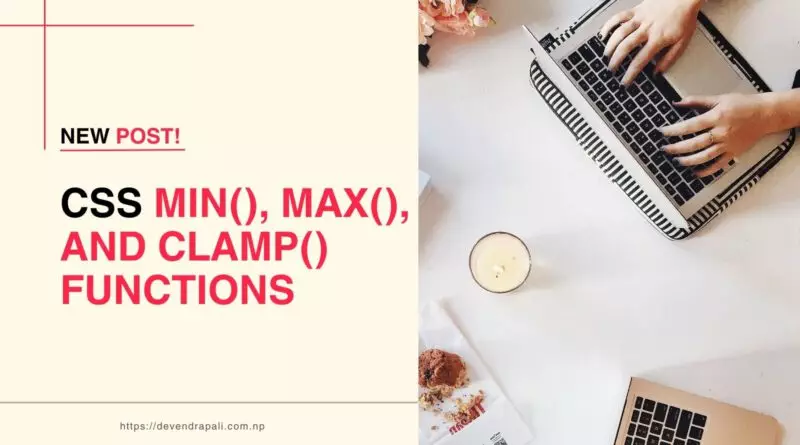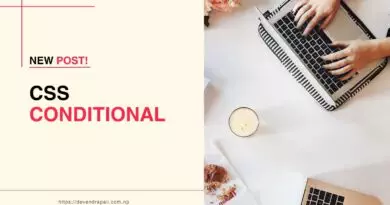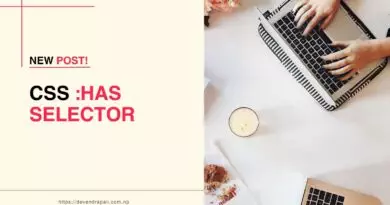Flexibility of min(), max(), and clamp() CSS Functions
Designers strive to create layouts that adapt seamlessly to various screen sizes and devices. Achieving this level of flexibility often requires the use of CSS functions that can dynamically adjust properties based on viewport dimensions. Among these functions, min(), max(), and clamp() stand out as powerful tools that enable designers to control the range of values for CSS properties. In this comprehensive exploration, we’ll delve into the nuances of these functions, accompanied by multiple examples showcasing their versatility and applicability.
Understanding CSS Comparison Functions
Before delving into specific examples, let’s establish a solid understanding of min(), max(), and clamp() functions.
- min() Function: This function evaluates a series of values and returns the smallest one. It is commonly used to set a minimum threshold for CSS properties.
- max() Function: Conversely, the max() function identifies the largest value among a set of options. It is often employed to establish a maximum limit for CSS properties.
- clamp() Function: The clamp() function provides a comprehensive solution by constraining a value within specified minimum and maximum bounds. It ensures a balanced approach by allowing for a preferred value within the given range.
Now, let’s explore these functions in action through a diverse range of examples for min() and clamp().
Example 1: Responsive Typography
.title {
font-size: clamp(16px, 5vw, 50px);
}
In this example, the font size of the .title class is set to dynamically adjust based on the viewport width, ranging from a minimum of 16px to a maximum of 50px, with a preference for size relative to 5% of the viewport width.
Example 2: Dynamic Sidebar Width
.sidebar {
width: min(300px, 25%);
}
Here, the width of the .sidebar element is set to either 300 pixels or 25% of the viewport width, whichever is smaller, ensuring that the sidebar remains compact on smaller screens while still accommodating larger displays.
Example 3: Flexible Container Width
.container {
max-width: clamp(300px, 50%, 1200px);
}
This example demonstrates how to create a container element with a width that dynamically adjusts between 300 pixels and 1200 pixels, with a preference for a width equal to 50% of the viewport width.
Example 4: Adaptive Margin Management
.title {
margin: min(5%, 20px) auto;
}
In this scenario, the margin around the .title element is set to either 5% of the viewport width or 20 pixels, whichever is smaller, ensuring consistent spacing across different screen sizes.
Example 5: Responsive Image Dimensions
.image {
width: clamp(200px, 50%, 800px);
height: clamp(150px, 30vw, 500px);
}
Here, the dimensions of the .image element are constrained to ensure that its width remains between 200 pixels and 800 pixels, while its height adjusts proportionally based on the viewport width, ranging from 150 pixels to 500 pixels.
Example 6: Adaptive Padding for Sections
.section {
padding: clamp(20px, 5%, 50px);
}
This example illustrates how to set padding for a .section element that adapts based on the viewport width, ensuring that the padding remains within the range of 20 pixels to 50 pixels or 5% of the viewport width, whichever is greater.
Example 7: Dynamic Border Width
.box {
border-width: clamp(2px, 1vw, 10px);
}
Here, the border width of the .box element is dynamically adjusted based on the viewport width, ranging from a minimum of 2 pixels to a maximum of 10 pixels or 1% of the viewport width, whichever is greater.
Example 8: Fluid Grid Layout
.grid {
grid-gap: clamp(10px, 2%, 30px);
}
This example demonstrates how to create a fluid grid layout with consistent spacing between grid items, ensuring that the grid-gap remains within the range of 10 pixels to 30 pixels or 2% of the viewport width, whichever is greater.
Example 9: Adaptive Button Size
.button {
width: clamp(100px, 10%, 200px);
height: clamp(40px, 5vw, 80px);
}
In this scenario, the dimensions of the .button element are constrained to ensure that its width ranges from 100 pixels to 200 pixels, while its height adjusts based on the viewport width, ranging from 40 pixels to 80 pixels or 5% of the viewport width, whichever is greater.
Example 10: Responsive Navigation Menu
.menu {
width: min(100%, 500px);
}
Here, the width of the .menu element is set to either 100% of the viewport width or 500 pixels, whichever is smaller, ensuring that the navigation menu remains accessible on all screen sizes.
Example 11: Adaptive Heading Sizes
.heading {
font-size: clamp(20px, 4vw, 40px);
}
This example showcases how to set font sizes for headings that scale dynamically based on the viewport width, ranging from 20 pixels to 40 pixels or 4% of the viewport width, whichever is greater.
Example 12: Fluid Footer Layout
.footer {
padding: clamp(20px, 5%, 50px);
}
In this scenario, the padding of the .footer element adjusts dynamically based on the viewport width, ensuring that the footer remains visually balanced across different screen sizes.
Example 13: Flexible Column Layout
.column {
width: clamp(200px, 25%, 500px);
}
Here, the width of the .column element is constrained to ensure that it remains within the range of 200 pixels to 500 pixels or 25% of the viewport width, whichever is greater.
Example 14: Responsive Card Design
.card {
width: clamp(250px, 30%, 400px);
height: clamp(150px, 20vw, 300px);
}
This example demonstrates how to create responsive cards with dimensions that adapt based on the viewport width, ensuring a visually appealing layout across different devices.
Example 15: Adaptive Table Layout
.table {
width: clamp(300px, 50%, 1000px);
}
In this scenario, the width of the .table element is dynamically adjusted to ensure optimal display on various screen sizes, ranging from 300 pixels to 1000 pixels or 50% of the viewport width, whichever is smaller.
Now, Some examples of max()
Example 1: Maximum Width for a Container
.container {
width: max(50%, 600px);
}
In this example, the width of the .container element is set to either 50% of the viewport width or 600 pixels, whichever value is smaller. This ensures that the container does not exceed a maximum width of 600 pixels, even on larger screens.
Example 2: Maximum Font Size for Text
.text {
font-size: max(16px, 2vw);
}
Here, the font size of the .text element is set to either 16 pixels or 2% of the viewport width, whichever value is larger. This ensures that the text remains legible even on smaller screens, while still scaling appropriately on larger devices.
Example 3: Maximum Height for an Image
.image {
height: max(200px, 20%);
}
In this scenario, the height of the .image element is constrained to either 200 pixels or 20% of the viewport height, whichever value is larger. This prevents the image from becoming too small on smaller screens while still allowing it to scale on larger displays.
Example 4: Maximum Border Width for a Box
.box {
border-width: max(2px, 0.5vw);
}
Here, the border width of the .box element is set to either 2 pixels or 0.5% of the viewport width, whichever value is larger. This ensures that the border remains visible and distinct, even on smaller screens, while still adapting to larger devices.
Example 5: Maximum Padding for a Section
.section {
padding: max(20px, 5%);
}
In this example, the padding of the .section element is constrained to either 20 pixels or 5% of the viewport width, whichever value is larger. This ensures that the section maintains a sufficient amount of space around its content, regardless of screen size.
Example 6: Maximum Width for a Navigation Menu
.menu {
width: max(300px, 30%);
}
Here, the width of the .menu element is set to either 300 pixels or 30% of the viewport width, whichever value is larger. This ensures that the navigation menu remains sufficiently wide to accommodate its content, even on smaller screens.
Example 7: Maximum Height for a Video Player
.video-player {
height: max(300px, 40vh);
}
In this scenario, the height of the .video-player element is constrained to either 300 pixels or 40% of the viewport height, whichever value is larger. This ensures that the video player remains large enough to display the video content effectively, regardless of screen size.
Example 8: Maximum Font Size for Headings
.heading {
font-size: max(24px, 3vw);
}
Here, the font size of the .heading element is set to either 24 pixels or 3% of the viewport width, whichever value is larger. This ensures that headings maintain a sufficient size for readability, even on smaller screens, while still scaling appropriately on larger displays.
Conclusion
In conclusion, min(), max(), and clamp() CSS functions offer unparalleled flexibility and adaptability in web design. By harnessing the power of these functions, designers can create layouts that seamlessly adjust to different viewport sizes, ensuring a consistent and optimal user experience across devices. With the multitude of examples provided in this exploration, designers can explore the full potential of CSS comparison functions and elevate their design capabilities to new heights.