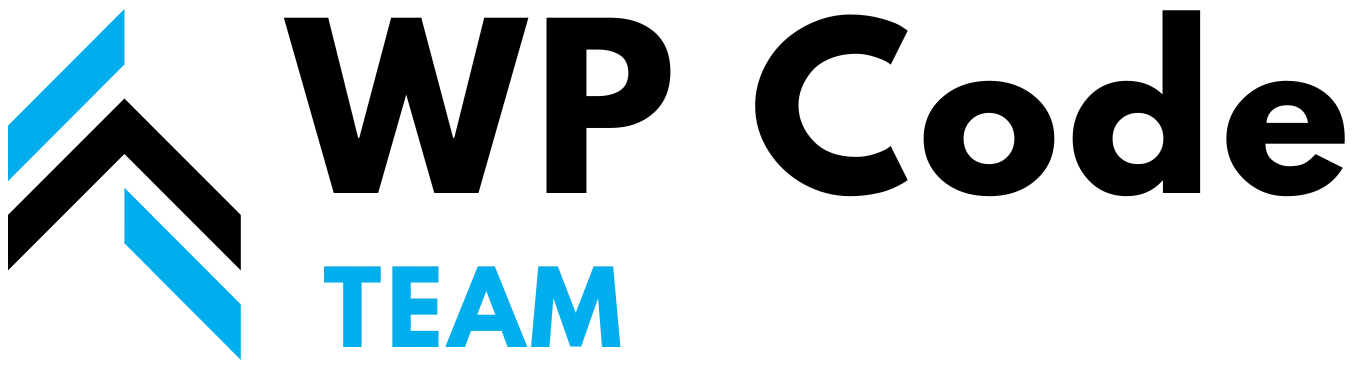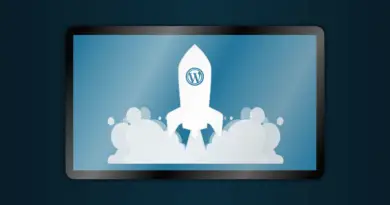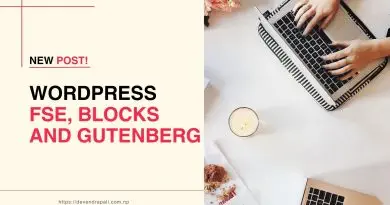WP-CLI: A Comprehensive Guide to WordPress Command Line Interface
Unleashing the Power of WP-CLI: A Comprehensive Guide to WordPress Command Line Interface
In the fast-paced world of WordPress development and administration, efficiency and automation are paramount. Enter WP-CLI, the WordPress Command Line Interface—a robust tool that empowers developers and administrators to interact with WordPress installations via the command line. In this comprehensive guide, we’ll explore the fundamentals of WP-CLI, delve into its commands and features, showcase multiple examples, and provide best practices for leveraging this indispensable tool in WordPress development and administration.
Understanding WP-CLI
WP-CLI is a command-line interface for WordPress, offering a set of commands to perform common tasks without the need for a web browser. Developed in PHP, WP-CLI interacts with WordPress installations via the WordPress REST API, enabling users to execute commands swiftly and efficiently from the command line.
Key Features of WP-CLI
- Scriptable Automation: WP-CLI allows developers to automate repetitive tasks and execute complex operations by scripting sequences of commands. This feature streamlines development workflows and enhances productivity.
- Remote Management: WP-CLI supports remote management of WordPress installations, enabling users to interact with sites hosted on remote servers via SSH. This functionality facilitates efficient management of multiple sites and simplifies maintenance tasks on production environments.
- Extensibility: WP-CLI is extensible, enabling developers to create custom commands and plugins to extend its functionality. This flexibility empowers users to tailor WP-CLI to their specific needs and integrate it seamlessly with other tools and systems.
- Compatibility: WP-CLI is compatible with various WordPress installations, including single-site and multisite setups, as well as installations hosted on different environments, such as shared hosting, VPS, and cloud platforms.
Core Commands of WP-CLI
Let’s explore some of the core commands of WP-CLI and their usage:
- Installation Commands:
wp core install: Installs WordPress on the server with specified database and site configuration parameters.wp core update: Updates WordPress core to the latest version.wp core version: Displays the current version of WordPress.
- Plugin Management Commands:
wp plugin install: Installs a plugin from the WordPress plugin repository or a custom ZIP file.wp plugin activate: Activates a specific plugin.wp plugin list: Lists all installed plugins.
- Theme Management Commands:
wp theme install: Installs a theme from the WordPress theme repository or a custom ZIP file.wp theme activate: Activates a specific theme.wp theme list: Lists all installed themes.
- Content Management Commands:
wp post create: Creates a new post with specified title, content, and other parameters.wp post list: Lists all posts.wp post delete: Deletes a specific post.
- User Management Commands:
wp user create: Creates a new WordPress user with specified username, email, and role.wp user list: Lists all users.wp user delete: Deletes a specific user.
Practical Examples of WP-CLI Usage
Let’s explore practical examples to illustrate the usage of WP-CLI commands:
- Installing WordPress:
wp core install --url=example.com --title="Example Site" --admin_user=admin --admin_password=password --admin_email=admin@example.com
This command installs WordPress with the specified site URL, title, and administrator credentials.
- Managing Plugins:
plugin install woocommerce --activate
This command installs and activates the WooCommerce plugin from the WordPress plugin repository.
- Managing Themes:
wp theme activate twentynineteen
This command activates the Twenty Nineteen theme for the WordPress site.
- Creating Posts:
wp post create --post_title="Hello World" --post_content="This is a sample post created via WP-CLI."
This command creates a new post with the specified title and content.
- Managing Users:
wp user create john doe@example.com --role=author --user_pass=strongpassword
This command creates a new WordPress user with the specified email, role, and password.
Best Practices for Using WP-CLI
To maximize the benefits of WP-CLI and ensure efficient WordPress development and administration, consider the following best practices:
- Learn the Basics: Familiarize yourself with the core commands and syntax of WP-CLI to perform common tasks efficiently.
- Scripting and Automation: Take advantage of scripting and automation to streamline development workflows and automate repetitive tasks.
- Backup Before Making Changes: Before executing commands that modify WordPress settings or content, ensure that you have a recent backup of your WordPress installation to avoid data loss.
- Use Remote Management Carefully: When managing remote WordPress installations via SSH, exercise caution and verify commands before execution to prevent unintended consequences.
- Stay Updated: Keep WP-CLI and your WordPress installation up to date to benefit from the latest features, bug fixes, and security patches.
Conclusion
WP-CLI is a versatile tool that empowers developers and administrators to manage WordPress installations efficiently from the command line. By mastering its commands and features, users can streamline development workflows, automate repetitive tasks, and enhance productivity. Explore the possibilities of WP-CLI and unlock the full potential of WordPress development and administration in the command line interface.